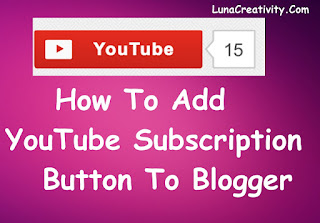What Is Google Analytics ??
It is a free web service that tracks and reports the website traffic to us. It is 99.9 accuracy data send us about our website. It is the widely used web analytics service on the Internet now a days. it can also be used in iOS and Android apps.
How It works ??
Google Analytics Tracking Code is placed in between the < head> tag to the every pages of a website. It is a java-script code runs in the client browser when the client browses the page and collects visitor data and sends it to a Google Analytics Account..
How To Add Google Analytics To Blogger ??
1. Go to Blogger account and chose settings
2. Then go to Other section And scroll down to Google Analytics.
5. Then returned to the Blogger page and paste that code to Analytics code box and save the settings.
That's it now you will simply track your visitors of your website.
That's it now you will simply track your visitors of your website.

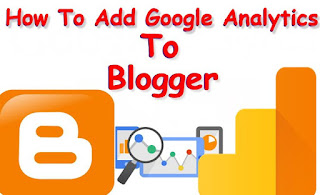



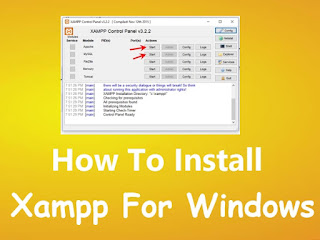








 KAMKJA
KAMKJA