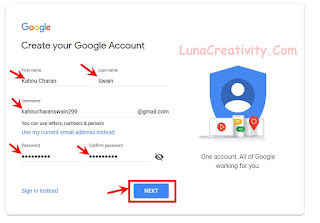HOW TO CREATE AN E-MAIL ACCOUNT
1. To create an account Click Here
2. You can see a link to Create account click there.
3. (i) Then provide the details that is your name,
First Name -- Your First Name
Last Name -- Your Last Name
e.g. my name is Kahnu charan swain then i will give
kahnu charan as my first name and swain as my last name.
(ii) Then create an email address/username
e.g. Email address must be unique. If your given username not available then it suggest a no of username for your account you have to chose one of them beacuse username should be unique . So you need to provide an unique user name like letters with numbers..
for example kanha1245,luna212 etc.
(iii) Password --
Give a strong password for best secure your account. Password must be 8 characters ,with letters and also number.
Retype Your password again for confirm your password..
Then Clik On Next
4. (i) Then give your phone number
(ii) Recovery Email address (Optional)
It is a good option for password recovery that if you lose your mobile number then you can easily reset your password using recovery email so its very important to fill it , if you have no email then you can give your friends email here.
(iii) Date Of Birth
You must be 18 years old to open an email now give your date of birth day,month and year..
You must be 18 years old to open an email now give your date of birth day,month and year..
(iv) Gender
Chose your gender
Chose your gender
Then Clik On Next
5. Then verify your phone number by sending a OTP(one Time Password) to your given mobile number by sending send button.
6. A 6 digit code you will recive from google put it here and chose verify.
7. Then it will show you to add your number to google service
you can skip it or Yes iM in but i recomnedeed you to skip it.
Scrool down and click on IAgree button
9. Finally you have an email account it will take to home page of the google and you will see the right corner of the search page showing your google account name...
10. Now you can send emails and receive emails from other email service provider...
Thanks for reading...Keep visiting ...Have a nice day...